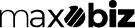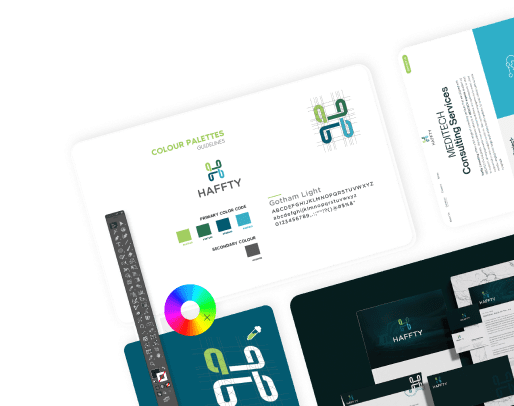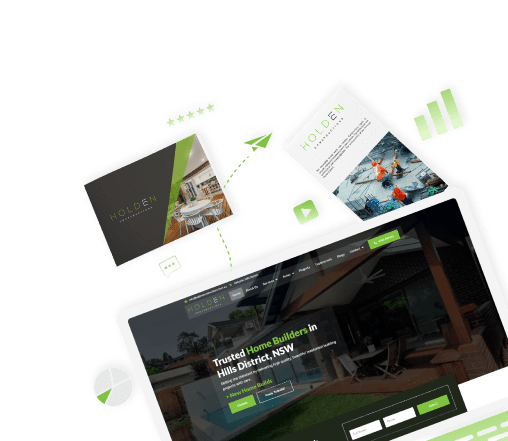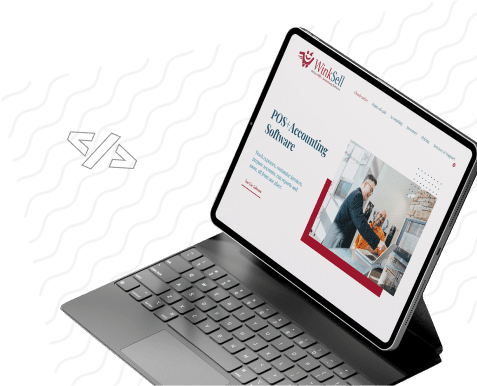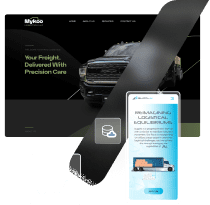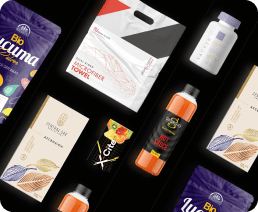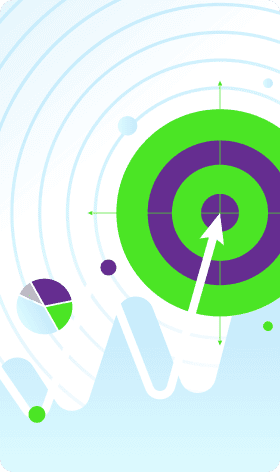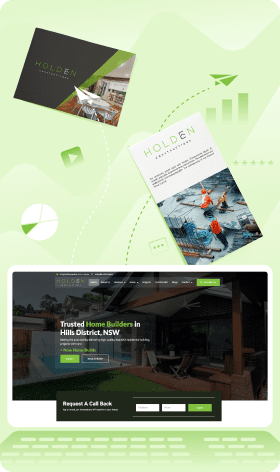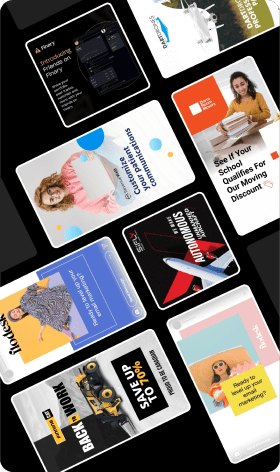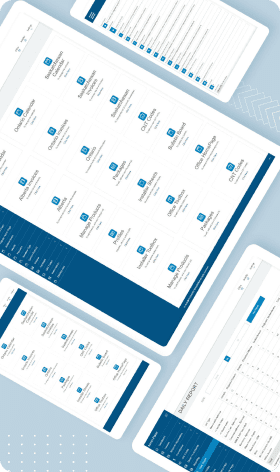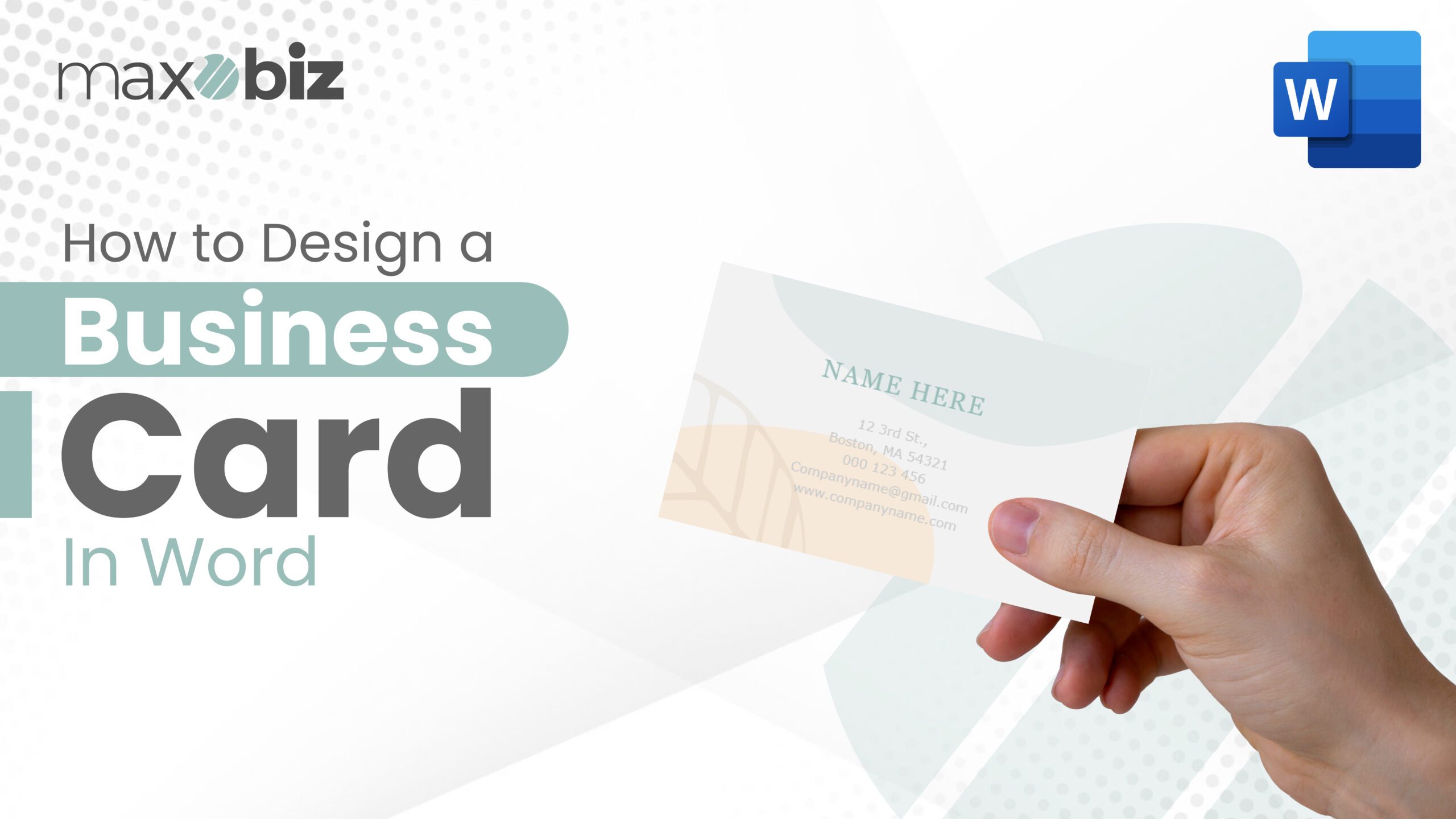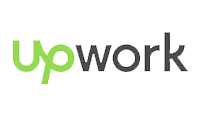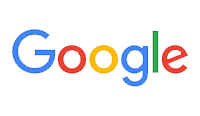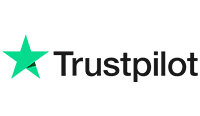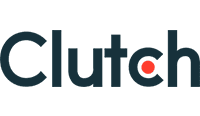Crafting Business Cards in Microsoft Word: A Step-by-Step Guide
Let’s dive into the world of Microsoft Word and see how to make a business card in Word. It’s easier than you think, and I’m here to walk you through it, step by step. Whether you’re a pro at Word or just getting started, you’ll be whipping up professional cards in no time.
Ever been tempted to leave your business card in a neighborhood mailbox? Think again! Learn the ins and outs of postal regulations, discover sneaky alternatives to avoid legal woes, and unlock marketing strategies that land (without landing you in hot water). No more fines, just effective networking, and happy mail carriers. Ready?
Let’s get started!
Getting Started: Choosing Templates in Microsoft Word
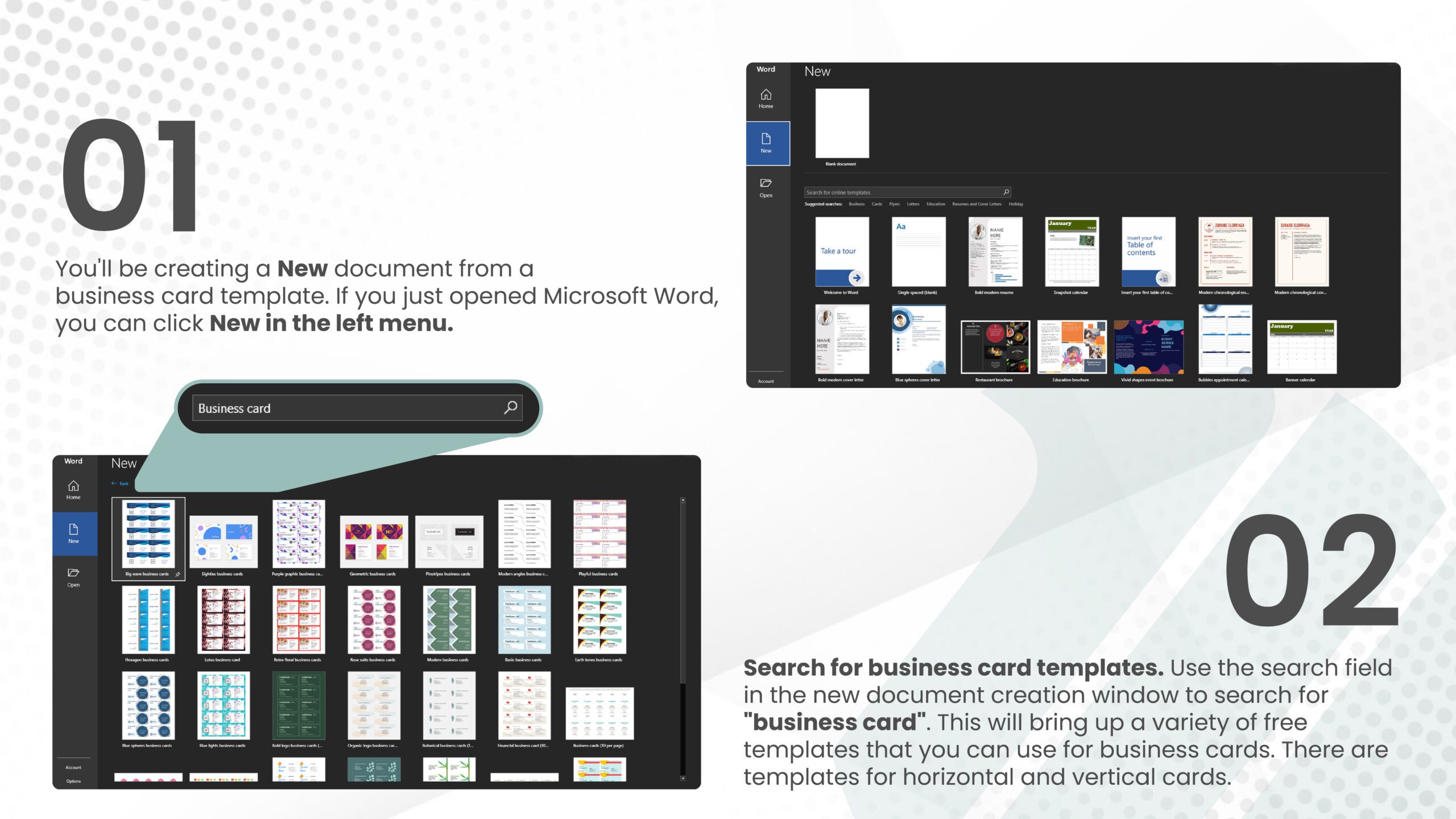
Introduction to Microsoft Word as a tool for creating business cards
So, Microsoft Word, right? It’s not just for typing up documents. It’s a pretty neat tool for designing stuff, like business cards. You might be thinking, “Really? Can I make something that looks good in Word?” Absolutely! Microsoft Word has a bunch of ready-to-go templates that make designing business cards a breeze. It’s all about picking the right one and adding your personal touch.
How to open Microsoft Word
First things first, let’s open up Word. If you’ve got it on your computer, great! Just find it in your list of programs and click on it. Typically, you can find it either under “Microsoft Office” or on your desktop. If you can’t find it, no worries. Just hit up the search bar on your computer and type in “Word.” It should pop right up. Once you click it, you’re in!
Exploring available templates for business cards
Now that you’re in Word, let’s hunt down those business card templates. Go to the “File” menu at the top left corner and click on “New.” This is where the magic begins. You’ll see a search bar saying “Search for online templates.” Here’s where you type in “business cards.” Hit Enter, and bam! A whole world of templates will appear. You’ll see all sorts of designs, from sleek and professional to fun and funky.
Selecting a suitable template for your needs
Choosing the right template is like picking the perfect outfit for an interview. You want it to say something about you, right? Scroll through the options and see what catches your eye. Think about what you want your business card to say about you or your business. Once you find a template that feels right, click on it, and then click “Create.”
And there you have it! You’re now on your way to creating a business card that’s uniquely yours. In the next steps, you’ll be adding your details, and tweaking the design to make it just right, and before you know it, you’ll have a business card you’re proud to hand out.
How does it feel to take the first step in understanding how to create a business card in Word? Are you excited to see what design you’ll end up with?
Customizing Size, Orientation, and Margins
Hey there! Have you ever thought about making your business cards? It’s like creating a tiny billboard that shows off who you are and what you do. And guess what? You can do it in Microsoft Word! Let’s chat about how to tweak the size, orientation, and margins of your business card to make it look just right.
Adjusting the Card’s Size and Orientation to Meet Your Preferences
First things first, let’s talk about size and orientation. Size matters here because you want your business card to fit perfectly in someone’s wallet or cardholder. Usually, business cards are about 3.5 inches by 2 inches. It’s your card, so you can choose a different size if you want!
Orientation is about whether your card is going to stand tall (portrait) or lie flat (landscape). It’s like choosing between a skyscraper and a long bridge. Which one feels more like you?
Setting Up Margins for Precise Design
Next up, margins! Think of margins as the little buffer zone around the edge of your card. They’re super important because you don’t want your awesome design or text to get chopped off when the card is printed. In Word, you’ll set these to ensure everything on your card is safe and sound and looks neat.
Explaining the Importance of Correct Sizing and Margins
So, why fuss over oversizing and margins? Well, it’s all about making a great first impression. Imagine handing someone a card that’s too big for their wallet or has its words cut off at the edges. Not cool, right? Getting the size and margins right means your card will not only fit nicely in someone’s hand but also look professional and polished.
By the way, if you’re worried about messing up, don’t be! Word is pretty user-friendly, and a bit of trial and error is all part of the fun. Plus, what you can create with just a few clicks and adjustments is amazing.
Have you ever designed something in Word before? What was it like for you?
Fonts, Colors, and Styles for Professional Appeal
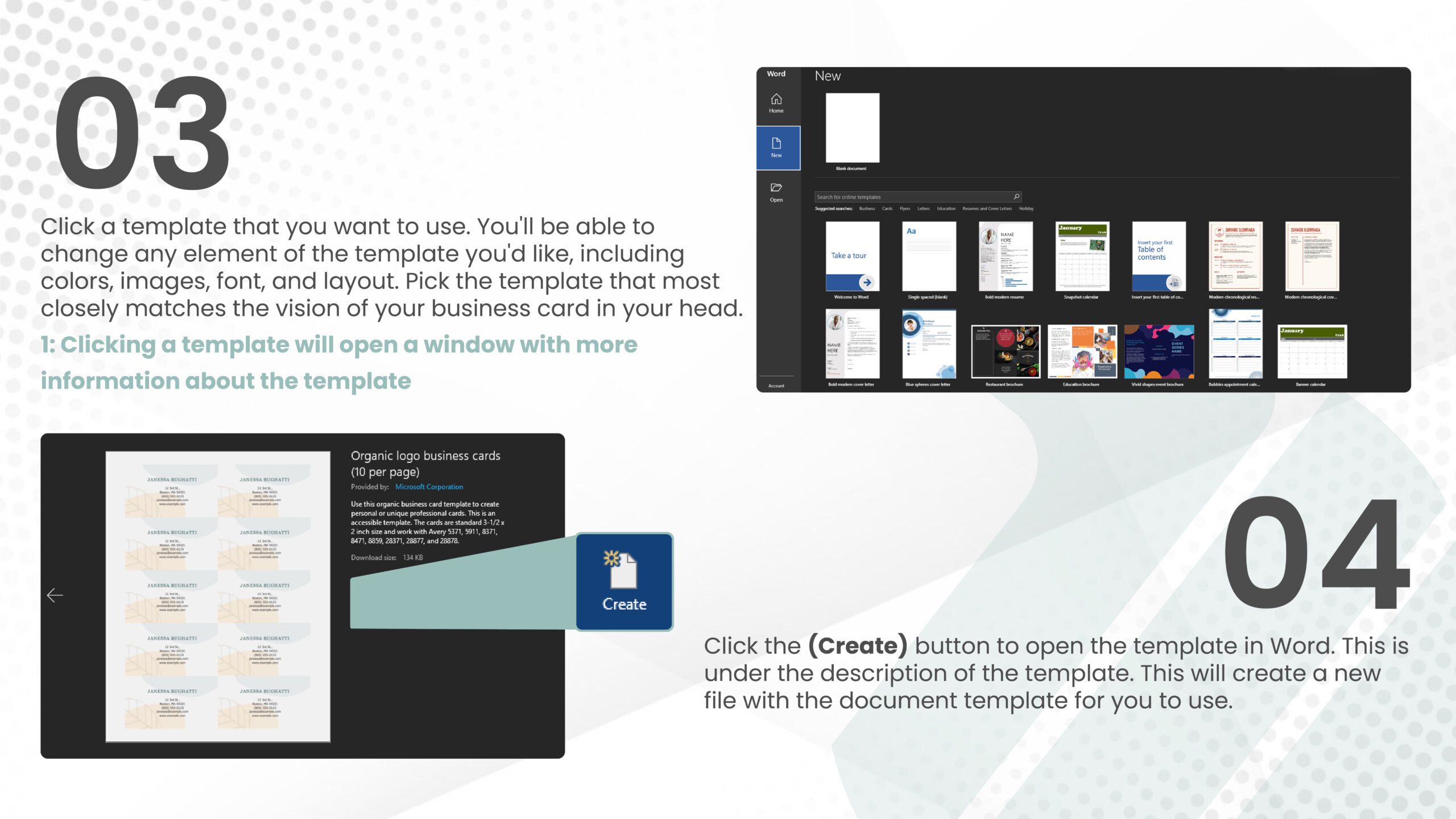
Have you ever wondered how to make business cards in Word that look awesome and professional? Well, when we talk about business cards, three things are super important: fonts, colors, and styles. These are like the secret ingredients in a recipe that make your card stand out. So, let’s break it down, shall we?
Selecting Appropriate Fonts for Business Card Text
Choosing the right font for your business card is like picking the perfect outfit for a job interview. You want it to say, “Hey, I’m professional, but also unique!” Here’s a tip: stick to fonts that are easy to read. Imagine you’re chatting with someone and you hand them your card. You don’t want them squinting to read your name, right? So, go for fonts like Arial, Times New Roman, or Calibri. They’re like the friendly neighbors of the font world – familiar and easy to understand. It’s your card. Feel free to add a little flair with a fancy font for your name or company name. Just remember, the key is balance – like not putting too much sugar in your coffee.
Choosing Suitable Colors and Styles for a Professional Look
Colors on a business card? They’re like the spices in your favorite dish. The right mix can create magic! For a professional look, it’s best to keep it simple. Think of colors that make you feel confident and serious. Navy blue, dark green and even a classy grey can be great choices. They’re like the power suits of the business world. But hey, if your business is all about creativity and fun, feel free to play with brighter colors like orange or teal. Just make sure the colors don’t clash – you wouldn’t wear stripes and polka dots together, right?
Tips on Maintaining Readability and Visual Appeal
Now, let’s make sure people can read your card without pulling out a magnifying glass. Keep the font size friendly – not too big, not too small. A size 10 or 12 is usually just right, like finding the perfect temperature for your shower. And remember, the space on a business card is like a tiny garden. You don’t want to overcrowd it with too much text or images. Let it breathe with some space. This makes it more pleasing to the eye, like a well-organized room.
Tired of business cards that snooze? Let’s spark some networking wildfire! Know How To Design a Good Business Card. It’s time to craft mini-masterpieces that leave a lasting impact and make your network do a double take.
Adding Flair: Shapes, Borders, and Backgrounds
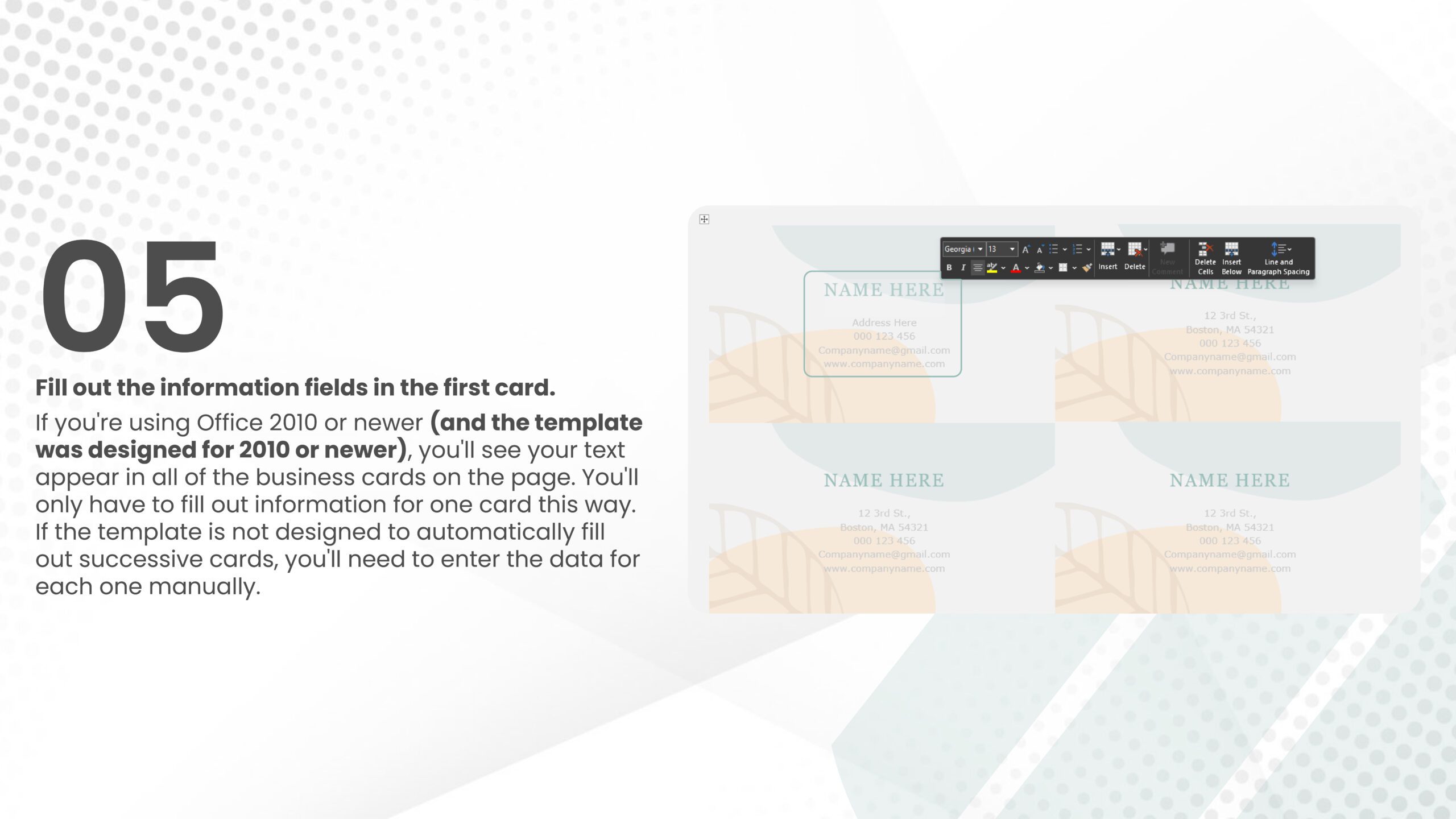
Enhancing the card’s appearance with shapes and borders
Imagine you’re dressing up your card like it’s going to a party! Shapes and borders can be like the card’s snazzy suit or sparkly dress. In Word, you can add rectangles, circles, or even stars to make your card pop. Borders can frame your card, giving it a neat, professional look. Just make sure you don’t go overboard – you want it to look chic, not like a clown outfit!
Incorporating backgrounds to make your card stand out.
Backgrounds are like the wallpaper of your card. They set the tone and feel. You can choose a solid color for a clean, simple look, or maybe a subtle pattern for a bit more pizzazz. Adding a background can make your card look more unique and memorable. It’s like saying, “Hey, look at me, I’m not just another boring card!”
Balancing design elements for a visually appealing card
This is where your inner artist comes in. It’s all about making everything look nice together. You don’t want one side of the card to be all crowded while the other side looks lonely and empty. Think about how shapes, borders, and backgrounds work together. It’s like a dance, where every element moves in harmony. Remember, you want people to look at your card and think, “Wow, that’s a good-looking card!”
Organizing Contact Info, Company Name, and Job Title
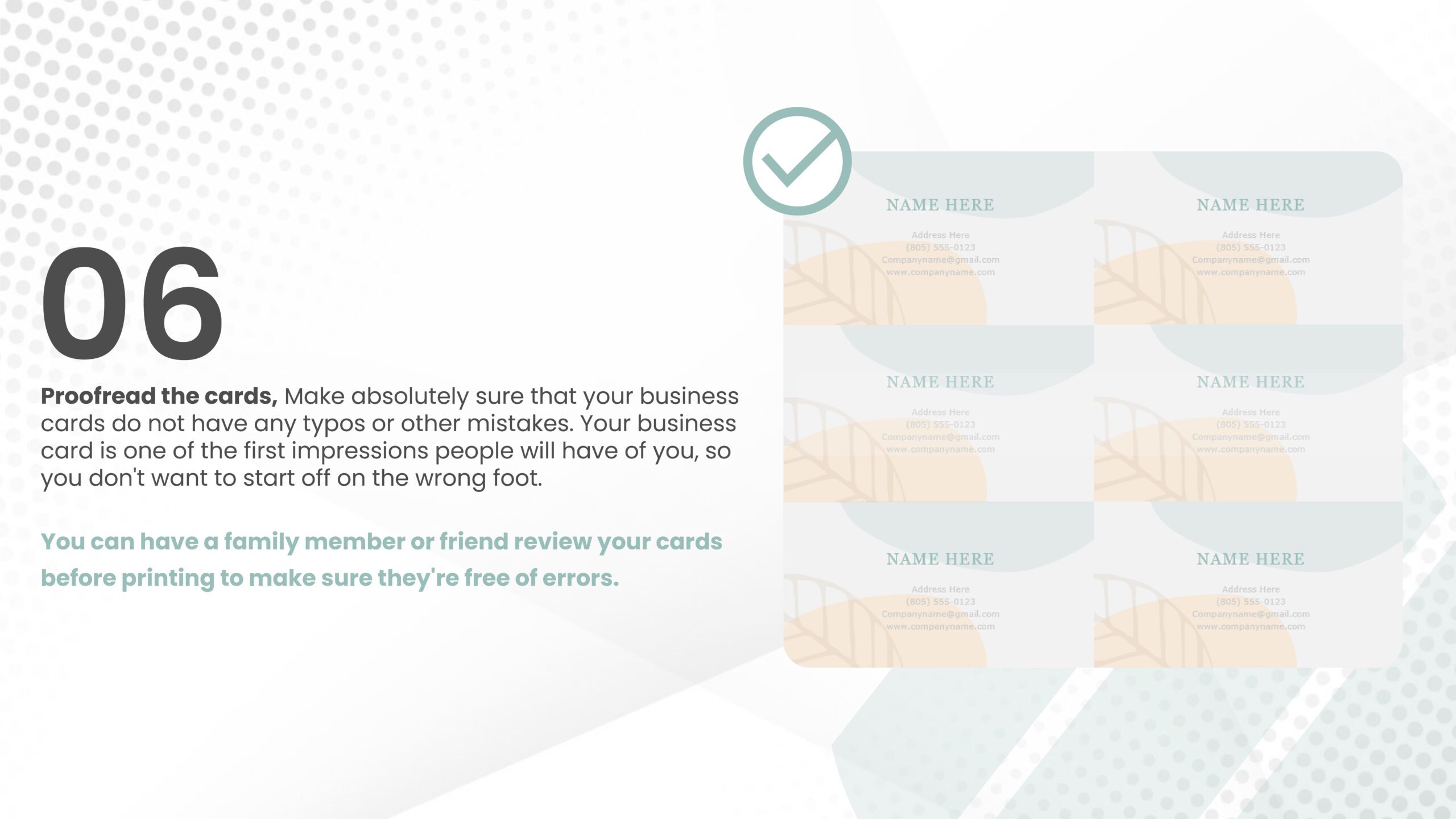
Structuring Contact Details Effectively
Your contact info is like the heart of your business card. You’ve got to make sure it’s easy to read and find. Arrange your phone number, email, and address in a tidy way. Maybe put them in a list or line them up neatly. You want the person who gets your card to be able to contact you without needing to play detective!
Placing the company name prominently
The company name is like your card’s headline act. It should be one of the first things people see. Make it a bit bigger or bolder than the other text. You can even put it at the top or in the center. This way, people will remember not just you, but also who you represent.
Importance of a clear and concise job title
Your job title is like your badge of honor. It tells people what you do and how you fit into your company. Keep it concise and straightforward, yet also ensure clarity. You want people to look at it and immediately understand what your role is. It’s a small thing, but it can make a big difference in how people see you professionally.
Creating business cards in Word can be quite an adventure, and I hope these tips help you create something both beautiful and effective. Remember, your business card is like a mini version of you – make it something you’re proud to hand out!
Unleash your inner beast with our business card design magic! We craft pocket-sized firecrackers that spark conversations, not dust bunnies. Imagine textures that beg to be touched, colors that ignite the room, and fonts that sing your name. Quality whispers professionalism, eco-friendly flair makes hearts flutter. Ready to rule the networking world?
Printing Your Cards: Setup and Paper Selection
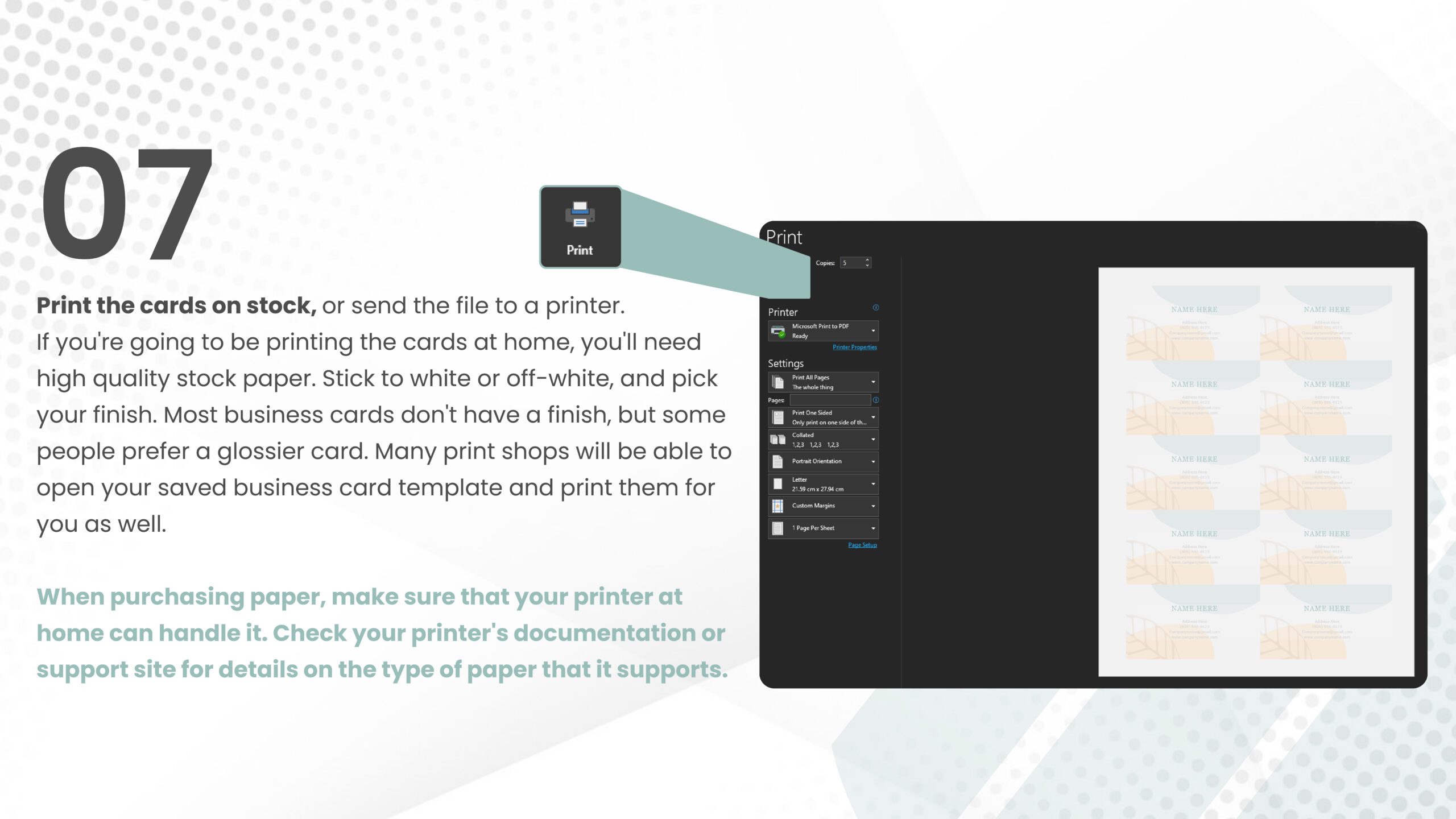
Setting Up Your Printer for Card Printing
Now, I’m sure you’ve got a fantastic design ready. Great! But before you hit that print button, let’s make sure your printer is all set to bring your design to life. Check your printer settings and select the ‘High-Quality’ or ‘Best’ option. This ensures your business cards come out looking sharp and vibrant.
Selecting the Best Paper Stock for Your Business Cards
The paper you choose is like the outfit for your business card – it needs to look good! Go for heavier paper or cardstock; this gives your cards a sturdy, professional feel. You’ll find options like matte, glossy, or even textured – each giving a different vibe. Pick one that matches your brand personality.
Ensuring Quality and Consistency in Printing
Consistency is key! You want all your cards to look the same, right? Do a test print first? This helps you catch any color or alignment issues before you print a whole batch. Also, keep an eye on your ink levels – running out mid-print is a no-go.
The Final Touch: Trimming and Finishing

Steps to Cut Your Printed Cards Accurately
Now comes the tricky part – cutting them out. If you have a steady hand and a good eye, a pair of scissors might work. But for the best results, use a paper cutter or a guillotine. It gives you those clean, straight edges that scream ‘professional’.
Options for Finishing Touches like Lamination or Embossing
Want to add some pizzazz? Lamination adds a glossy finish and makes your cards more durable. Or, if you’re feeling fancy, how about some embossing for a raised effect? These little extras can make your card stand out in a stack.
Creating a Polished Final Product
Your goal? A card that looks like it came straight from a professional printer. Take your time with cutting and finishing. A well-made card reflects the quality and professionalism of your business.
Troubleshooting: Common Microsoft Word Business Card Issues
Identifying and Addressing Common Issues during the Design Process
Sometimes, things don’t go as planned. Maybe the text is cutting off, or the colors look different when printed. Don’t sweat it! These are common issues. Play around with margins and printer settings, and always preview before printing business cards in Word.
Tips and Solutions for Dealing with Unexpected Challenges
Got a problem? There’s usually a solution! If your design looks different on paper, check your printer’s color settings. If the text is too close to the edge, adjust your margins. And remember, the internet is full of helpful forums and guides for specific issues.
The Power of Striking Business Cards
Emphasizing the Significance of Well-Designed Business Cards
Never underestimate the power of a good business card. It’s not just a piece of paper; it’s a representation of you and your business. A well-designed card can open doors, start conversations, and leave a memorable impression.
How Impressive Business Cards Can Leave a Lasting Impression
Imagine you hand over a card that’s not just informative but also visually stunning. The receiver pauses, impressed. That’s the kind of reaction you’re aiming for. A striking card can be a conversation starter and a silent ambassador for your brand. Now you know the importance of how to do business cards with beautiful colors.
Encouraging Readers to Take Action and Create Their Outstanding Cards
So, why not give it a shot? With Microsoft Word, some creativity, and a bit of patience, you can create something truly amazing. Think about the impression you want to leave, and pour that into your design. You’ve got this!
Ready to turn your networking game into a legendary quest? Dive into our ultimate guide, the treasure trove of all things business card design! Unravel the secrets of minimalism magic, color psychology alchemy, and typographic spells that make your name sing. From pocket-sized potions to digital enchantments, it’s your one-stop shop for crafting cards that slay the dragon of forgetfulness and leave a lasting impact. Let’s create your mini-masterpiece together!
FAQs:
Is it possible to design a card in Word?
Yes, it is possible to design a card in Word.
What are the steps to design a business card?
To design a business card, follow these steps:
- Open Word and create a new document.
- Go to the “Insert” tab and choose “Shapes” to select a shape for your card.
- Customize the shape by changing its size, color, and style.
- Add text boxes to include your business information like name, contact details, and logo.
- Use formatting tools to enhance the text and make it visually appealing.
- Save the design and print it out on appropriate cardstock to create your business cards.
What is the standard size of a business card in Word?
The standard size of a business card in Word is usually 3.5″ x 2″.
Am I allowed to create my business cards?
Yes, you are allowed to create your business cards using Word or any other designing software of your choice.